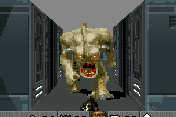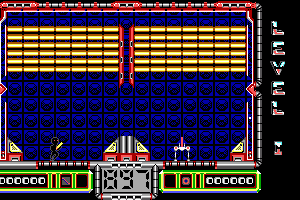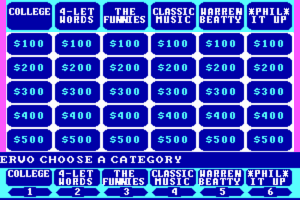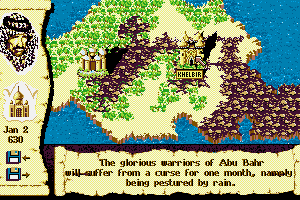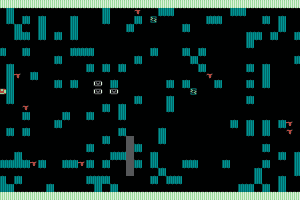Peter Pan in Disney's Return to Never Land
Windows - 2002
Description of Peter Pan in Disney's Return to Never Land
Peter Pan in Disney's Return to Never Land is a video game published in 2002 on Windows by Disney Interactive, CD Projekt Sp. z o.o., Noviy Disk. It's an action game, set in a licensed title theme.
External links
How to play Peter Pan in Disney's Return to Never Land Windows
Your antivirus may trigger warnings about trojan inside the disc, because of PPA.exe. All other files on that disc are clear, here's the VirusTotal scan report.
PPA.exe is an executable file that runs the game, but it is not a malware, there's nothing to worry about. The only "harm" it does that it opens Disney website in your browser. You can ignore the warning because you will need to use fixed PPA.exe to run the game, anyway. Fixed version of PPA.exe showed small detection ratio on VirusTotal scan, with no warning about "trojans"
The game with fixed exe-file has been tested on Windows 7 64-bit and Windows 10, works fine. You may experience some small troubles when you play the game on modern systems, check our Guide and Notes for details
Install & play guide:
- Mount the disc image. You will need the utility for mounting disc image files, like WinCDEmu, UltraISO, Alcohol 52%/Alcohol 120% or Daemon Tools Lite
- Install the game (if autorun doesn't work - simply launch the installation from Setup.exe inside the disc)
- Also it is recommended to install DirectX from the disc (if you're using Windows 10 - enable DirectPlay, read this or this guide how to do it)
- After you installed the game - open the disc, go to
Datasfolder, copy all files from that folder and put it into the directory with installed game. It is video & music files, the installer doesn't copy them, so you need to copy that files manually - Don't launch the game yet. First install fixed exe-file - simply copy PPA.exe from the archive and put it into game directory, agree to replace original file
- Open the directory with the game and find Launcher.exe and PPA.exe. Right click on both exe-files - Properties - Compatibility - Set "Run this app in compatibility mode with Windows 2000" and "Run as administrator"
- Run Launcher.exe to configure the game settings. Don't press "Play!" button, the game cannot be launched through Launcher
- Launch the game from PPA.exe and play. If the game doesn't work in compatibility mode with Windows 2000 - try to launch it in compatibility mode with other version of Windows (Windows 95, 98/ME or XP)
Notes:
- If the installation doesn't start - try to launch Setup.exe in compatibility mode with old version of Windows (98, 2000 or XP)
- If your antivirus block or delete PPA.exe from the directory with installed game - don't worry, just put fixed PPA.exe in the game directory
- Fixed exe-file is required for the launch because the game is using SecuROM DRM protection, which doesn't work on modern systems. That fix "breaks" DRM protection and allows the game to work on modern systems
- The game works on DirectX 8, so if you're using Windows 8, 8.1, 10 or 11 - you need to enable DirectPlay: Go to Control Panel, and select 'Programs'. Select 'Turn Windows features on and off', click on 'Legacy Components' and check the box 'DirectPlay'. Select OK, once the installation is done, restart your computer
- It is recommended to install all versions of Microsoft Visual C++ Redistributable for the correct work of the game
- Also it is recommended to install RAD Video Tools and K-Lite Codec Pack for the correct work of the game
- By default the game works only in 4:3 screen resolution, but you can run it in high resolutions by using dgVoodoo. Copy the dll-files from the MS/x86 folder, dgVoodooCpl.exe and dgVoodoo.conf to the game folder; then run dgVoodooCpl.exe, open DirectX tab and select the settings you want. After that click "Apply" to save settings, close dgVoodooCpl and run the game from PPA.exe. The game with dgVoodoo has been tested on Windows 7 64-bit, works with no problem
- We also added ready-to-use dgVoodoo configuration, simply copy files from the folder into main game directory and run the game from PPA.exe. That dgVoodoo configuration is for 1920x1080 resolution, with max anti-aliasing and texture filtering. If you want to change the settings - open dgVoodooCpl and set the setting you want, click Apply. After that run the game as usual
- Please note that Launcher.exe will stop working when you put dgVoodoo files in game directory. So if you need to run Launcher.exe to change control setting (or other settings) - first move dgVoodoo files to some other folder. Once you done with Launcher - move dgVoodoo files back
- For users of Windows 64-bit systems: if the game doesn't work after you launched it, try this: open Task Manager (Ctrl+Alt+Del by default) and check for processes PPA.exe and rundll32.exe. Close PPA.exe but don't touch rundll32.exe (it's a Windows app for running old apps from 32-bit operational systems, most old games running through rundll32.exe). Now try to launch the game again, it must work. Don't forget to close rundll32.exe process in Task Manager after finishing playing
Captures and Snapshots
Comments and reviews
ANON 2025-02-17 3 points
Po wielogodzinnej walce ostatecznie nie udało się pograć. Gierka się uruchamia, ale za każdym razem freezuje się na pierwszym ekranie ładowania zaraz po title screenie. Najwidoczniej za słaby sprzęt na to arcydzieło.
anon 2025-01-21 1 point
The setup files don't work because when you select the install location or use the default location, it constantly says "Warning: You have entered invalid character(s). Valid characters are A through Z, 1 through 9, a colon after the drive letter, and back slash. Please enter a valid path name."
The noCD file didn't work for me either even with have DirectX8 installed, a message shows up saying "ERROR: DirectX ERROR : 225".
In short: So both PPA.exe and the setup exe's don't work.
Write a comment
Share your gamer memories, help others to run the game or comment anything you'd like. If you have trouble to run Peter Pan in Disney's Return to Never Land (Windows), read the abandonware guide first!
Download Peter Pan in Disney's Return to Never Land
We may have multiple downloads for few games when different versions are available. Also, we try to upload manuals and extra documentation when possible. If you have additional files to contribute or have the game in another language, please contact us!
Windows Version
Game Extras
Various files to help you run Peter Pan in Disney's Return to Never Land, apply patches, fixes, maps or miscellaneous utilities.


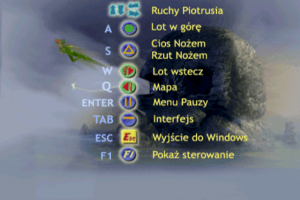


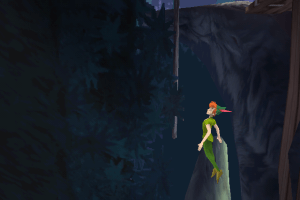
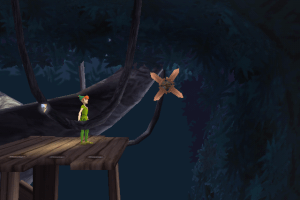

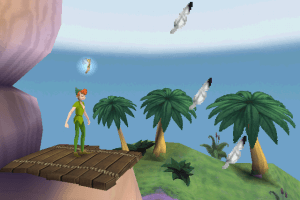
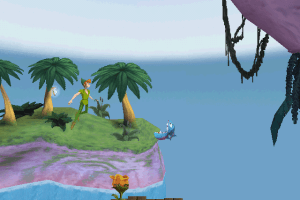
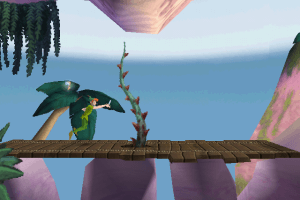
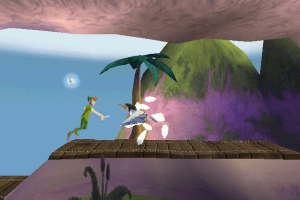
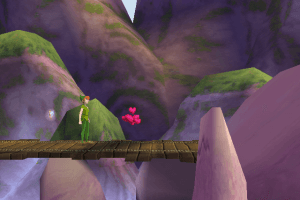
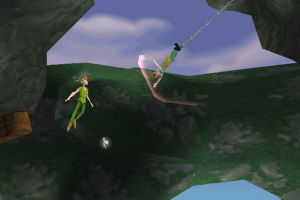
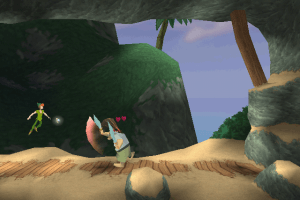
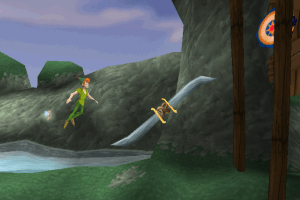


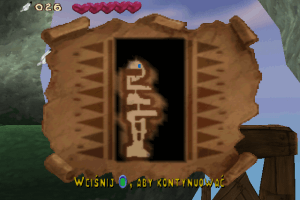
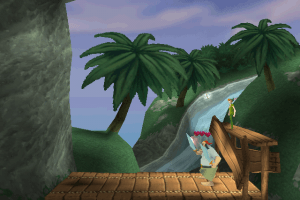
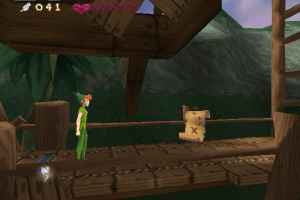
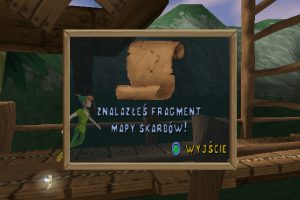
 437 MB
437 MB 433 MB
433 MB 432 MB
432 MB 516 MB
516 MB 400 MB
400 MB 404 MB
404 MB 516 MB
516 MB 434 MB
434 MB 435 MB
435 MB 516 MB
516 MB 435 MB
435 MB 390 MB
390 MB 515 MB
515 MB