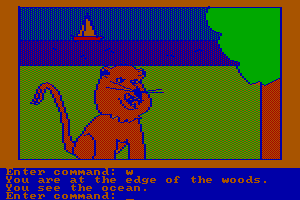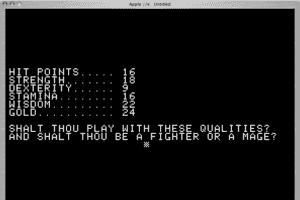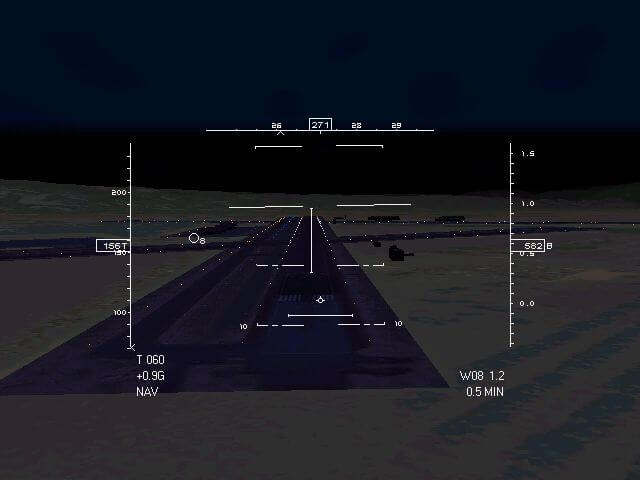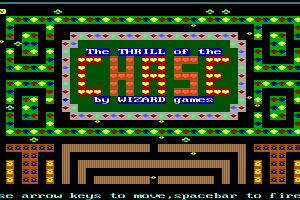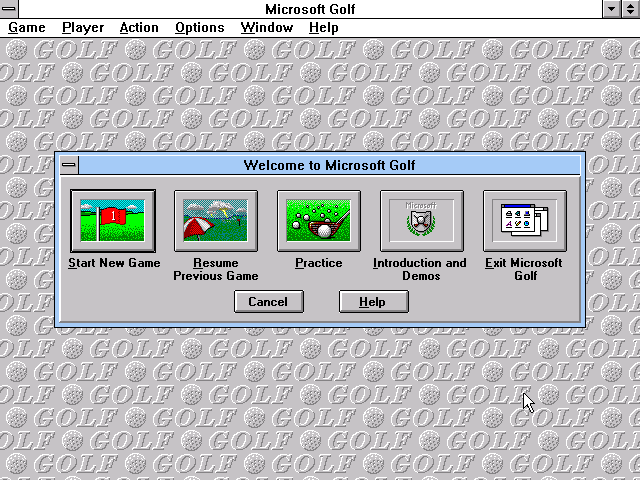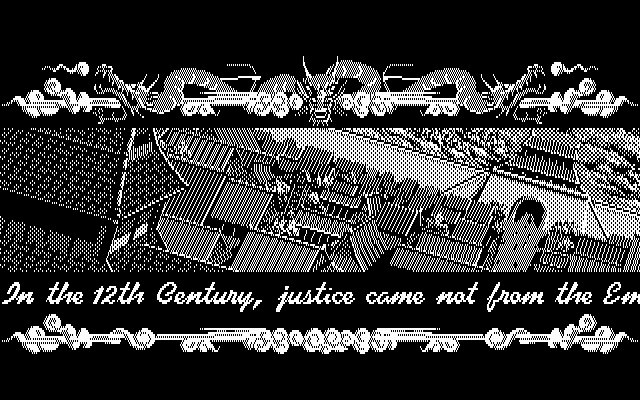M1 Tank Platoon II
Windows - 1998
Description of M1 Tank Platoon II
M1 Tank Platoon II (aka 装甲雄师II), a really nice strategy game sold in 1998 for Windows, is available and ready to be played again! Time to play a tank, vehicular combat simulator and cold war video game title.
External links
Captures and Snapshots
Comments and reviews
Reclo102 2025-03-06 3 points
After about a week of fiddling around, i finally managed to get the game working reliably on Win 11, no more crashes after a mission so for personal further reference and to help out people who might have the same issues i'm going to explain my exact config to get the game running properly.
What you'll need:
1: The game itself, (i'm using the GoG version)
2: ddrawcompat, the version installed on the GoG release is the only one that worked reliably on my machine, your mileage may vary
3: Latest DGvoodoo (i'm using 2.84.1), Nglide could also work, haven't tested it properly
4:dxwnd (using 2_06_8_build)
CONFIGURATION:
After you installed the game (preferably the GoG version) go into the main folder: \GoG Games\M1 Tank Platoon II and open up the ddrawcompat.ini
Like a lot of old Windows games this one relies on both DDraw (Menus and 2d graphics) and 3d APIs like Glide or Direct3D and it switches between them when loading ingame or in the menu screens.
Change AltTabFix= off
if this option remains active the system won't be able to switch properly between menus and ingame since it will keep the video memory of the previous instance and therefore won't generate the new image properly, if you run the game with it on eventually it will run out of memory, graphics will start to be missing and the game will eventually crash if ran on anything other than software mode.
After this your next step is to install dxwnd in the M1 Tank Platoon II folder along with
THIS CONFIG:
https://sourceforge.net/p/dxwnd/discussion/general/thread/c810b99cd9/c908/f9cd/attachment/M1TP2.dxw
once that is done, copy your ddraw.dll and ddrawcompat.ini files found in the main game folder to the DxWnd folder set compatibility in properties to run as administrator, then open it up, and right click to import the config file you downloaded earlier.
This config will setup the most important features of dxwnd for running the game, most important of them all is the SafeHeap option in the libs tab. without this enabled, the game will crash to desktop on win11 after the intro videos. while you're here make sure to setup your m1tp2.exe location and set your window resolution in the main tab and MAKE SURE you switch hook glide libs to on in the libs tab.
The final step is to setup Dgvoodoo.
Download it from the website: https://dege.freeweb.hu/dgVoodoo2/dgVoodoo2/
unzip it and copy both dgvoodoo files and the .dll file found in the MS and 3DFX foldes both to the main game folder and the dxwnd folders. DO NOT copy over the ddraw.dll file found in MS\x86 as this will overwrite DDrawcompat's ddraw.dll and use DGvoodoo's which does not work with this game and will cause your game to crash on the menu screen.
These are my settings for dgvoodoo, make sure to copy them for both dgvoodoos installed on the 2 folders:
General:
Output API:D3d12
Adapter: your video card (mine is a RX Vega)
Appearance: Fullscreen (windowed works too!)
Scaling: Streched (Set as desired)
Misc: Keep window aspect: ON
Capture mouse: ON
Glide:
3dFX: Voodoo2 (should work with any card really, not sure)
OnboardRAM:8Mb
Texturing:
Memsize/TMU: 2048Kb (could work with higher sizes too, haven't checked)
Filtering and AntiAliasing: App Driven
Disable MipMapping:OFF
Misc:
Glide gamma ramp:ON
TruePCI:ON
3dfxWatermark/Splashscreen:ON (up to you really)
Pointcastpalette:OFF
ForcevSync:ON
16bitdepthbuffer:OFF
EnableInactiveAppState:ON (helps prevent crashing)
Resolution: Up to you (mine is 1920x1080)
DirectX: Not really sure about this one since it doesn't really work for 3d once in game (crashed for me) but it might help having these settings listed below enabled, it could help with DDraw as well? not really sure
DgVoodooVirtual3dAccelerated card
VRam:128
ForceAniso:x16
mipmap:autogenbilinear
Force filter if not point sampled: ON
Application controlled windowed/full: ON
Disable alt+enter:ON
Misc:
watermark:ON
everything else in this section i have turned off.
With these settings the game works by opening it with DxWnd and using either glide or software mode: feel free to experiment with various Dgvoodoo or DxWnd settings or even by swapping Dgvoodoo with NGlide (i have gotten ingame and back to menus with it) and see if you can fix any of these issues
Direct3d doesn't work: Dunno, don't care, it looks like shit compared to Glide.
Glide doesn't show up properly: press alt+enter to switch to fullscreen.
windows mouse pointer shows up ingame and crosshair Mouse pointer disappears after playing a mission in Glide: not really sure why. (probably a DgVoodoo setting?) but with my configuration a nice side effect is that you can use the windows mouse pointer for the menus when the game's crosshair doesn't show up in windowed mode.
Perry Rhodan 2022-05-09 4 points
Thanks to TC2 at DXWND
I finally got M1TP2 to work in DXWnd in Glide mode using nGlide. I have DXWnd ver 2.05.59, and nGlide version 2.10. Here's what I did:
1) Using CD (or an iso download from Abandonware), install M1TP2 Program to a convenient folder (I used C:\Games\M1TP2)
2) Download and install M1TP2 Patch 1.2 from here: https://www.tanksim.com/download.htm – you will need to point the .exe patch file to the directory in which you installed the game (it defaults to the M1TP2 default install directory, in Program Files, so change it to the directory where you installed the game, e.g. C:\Games\M1TP2)
3) Download and install the latest version of nGlide from https://www.zeus-software.com/downloads/nglide/
4) Download and install the nGlide version of M1TP2 English (ENG) Patch 1.2 (an updated .exe file) from here: https://www.zeus-software.com/downloads/nglide/compatibility – Just download the patch, extract the files and copy "M1TP2.exe" from the “For M1TP2 v1.2 ENG “ folder (12/5/2012, file size is 1142 MB) to the M1TP2 game folder (C:\Games\M1TP2), replacing the old M1TP2.exe file (5/12/1998, 1142 MB). This updates the M1TP2.exe to a version that WILL work with nGlide! If you don't do this, the original 1.2 patchfile M1TP2.exe will cause a CTD after a mission. The updated .exe won't CTD when using software, Glide or D3D rendering!
5) Download and install latest version of DXWND from Sourceforge.net
6) Right Click on DXWND.exe, choose Properties from Dropdown list, Select Compatibility Tab, and check “Run this Program as an administrator” And Click “Apply” and “OK”. DXWND will not run your M1TP2 program if you don’t do this
7) Run DXWND. It’s just a small white empty window. Select File/Import…scroll down to M1 Tank Platoon 2.dxw and select it, then click Open. This will create a profile in the DXWnd Window for M1TP2 from Gho that will work.
8) Right click on the M1 Tank Platoon 2.dxw icon, and select Modify.
9) Make the following changes to M1TP2 in the DXWND app:
a. Main Tab: Name: M1 Tank Platoon 2
b. Path: type in the path to the M1TP2.exe file C:\Games\M1TP2\M1TP2.exe
c. Click the OK button
If you want to run it near-full screen, adjust the width and height and origin x,y positions in the Main Tab
9) Select File/Save to save the new profile.
10) In the M1TP2 folder, Right Click on M1TP2.exe, choose Properties from Dropdown list, Select Compatibility Tab, and check “Run this Program as an administrator”. You do NOT need to select any Compatibility Mode(s) for M1TP2 to run properly in DXWND. Then Click “Apply” and “OK”.
M1 Tank Platoon 2 is now Ready to Run. To run the game:
1) Start DXWND FIRST (by double-clicking its shortcut)
2) Once DXWND is verified running, THEN Start M1TP2 by (by double-clicking its shortcut).
3) M1TP2 will start in a DXWnd window that is almost full screen size. Press Esc key to skip the smacker movies until you get to the main menu.
4) In the M1TP2 Main Menu, select Configuration, select Alpha Blending OFF, HIGH Detail and Software or Glide rendering (Glide is preferred).
5) Try the Static Range Training Mission. If you see the GlideD3D symbol when you start it, that's a good sign.
I could not get the mission to display properly in D3D rendering, but Glide and Software both work fine to avoid the end of Mission CTD.
In D3D mode under nGlide, the mission ran, but I had just a black screen for the outside world. When I quit the mission using SHF-Q, it closed normally right back to the "Save Battle/Continue" screen, but the D3D render just produced the black world.
Edit 1: I tried D3D9 render using DGVoodoo2. M1TP2 in DXWnd would only run in a 640 x 480 fixed window, but it did render the world in the mission using D3D. M1TP2 became unresponsive after mission ended, and I had to shut down DXWnd. So I removed DGVoodoo2 .dlls and returned the system back to nGlide. So, Glide and Software renders work under DXWnd+nGlide, but do not work under DXWnd+DGVoodoo2.
Hope this helps!
Regards,
TC2
(Perry Rhodan) Using the latest versions also worked for me. I'm also using latest DXwnd v2_05_83_fx3 & dgVoodoo 2_78_2 for D3D & 3DFX.
Steffy1 2021-08-25 0 point
Is it normal to take hours to download....installing ISO version.....???
Perry Rhodan 2021-08-17 0 point
It's a hard game to get 3dfx working. Even the nglide driver is flaky. One minute it works the next it doesn't. I even tried using PCEM and installing Windows 95 and still couldn't get it to work in 3dfx mode, which has much better graphics. Until someone comes up with a proper fix, I guess software mode will have to do.
tonesta 2021-02-22 -1 point
cant run m1a tank platoon,even with dxwnd it cant find .exe file, runnin win10 64 bit used to have original game but lost cd,any help would be Vcool
colinoldncranky 2020-09-18 1 point
There are few tank sims these days that are built around contemporary tank tech.
This was a brilliant sim back in the day, so any tinkering to work under Windows 10 etc is well worth it.
agathosdaimon 2019-07-29 2 points
you can get this one running in windows 10 - i found either of these options works: install game and then use DXWND to run it- there is a youtube video out there on specifically getting m1tp2 workign in windows 10 via this method
or follow the instructions from the channel Nevets on youtube regarding running windows 98 in Virtualbox - if you set up windows 98 via the method given here, it will allow you to play m1tp2 and other 90s games (though only really in software mode - but thatis fine still for games like m1tp2 and im1a2)
Suryo a 2019-05-07 0 point
I like this game very much, since i was young until now. But its very hard to play with windows latest versions.
Heya 2017-04-07 -2 points
Are there even any videos? I searched the whole directory and found none.
Bekkenbajer 2017-02-17 -1 point
I launch the game, and I stuck in the menu, I canott move the maus, I canott do anything.Please help.
JAY DEE 2015-07-27 4 points Windows version
i would,but when i converted it,i think it corrupts the file.when you run it the movies work,but the main titlescreen is unreadable(pixelated).i only meant that the dl button clearly says the file is in iso format which is not the case.
DeisT 2015-07-27 4 points Windows version
@Confused: not to sound like a dick, but before putting statements like "I dunno what an NRG file is, therefore I'm assuming it is a MacOS file", err, from the top of my head, I don't know...
Maybe Google "NRG file format", what dyou think? I know it sounds crazy, but it might just possibly give you the tiniest bit of clue sometimes...
@JAY DEE: "actually the admin should convert it to save everyone else the trouble" Actually the admin is already working FREE of charge for you and everyone else to provide (still FREE OF CHARGE) thousands of games. Possibly he's already giving much more of his time and efforts than ungrateful jerks deserve, what do you think?
What about "YOU should convert it (and then upload it to the admin) to save everyone else the trouble", how does that sound, hey?
JAY DEE 2015-07-23 -1 point Windows version
nrg is a nero disk image,you should get an nrg\iso conversion program.actually the admin should convert it to save everyone else the trouble
confused 2015-07-02 -3 points Windows version
its in nrg format,it looks like a mac version.what do i need to read nrg files?
Write a comment
Share your gamer memories, give useful links or comment anything you'd like. This game is no longer abandonware, we won't put it back online.
Buy M1 Tank Platoon II
M1 Tank Platoon II is available for a small price on the following websites, and is no longer abandonware. GOG.com provides the best release and does not include DRM, please buy from them! You can read our online store guide.
Game Extras and Resources
Some of these file may not be included in the game stores. For M1 Tank Platoon II, we have the following files:
Similar games
Fellow retro gamers also downloaded these games:





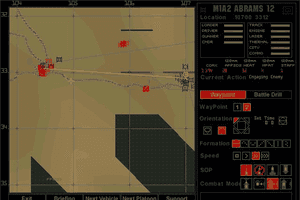





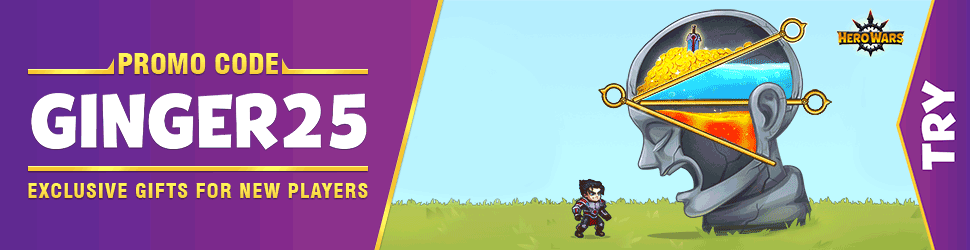
 2 MB (Windows)
2 MB (Windows)