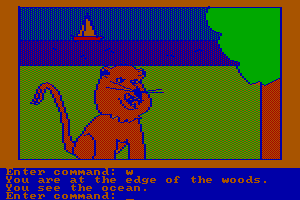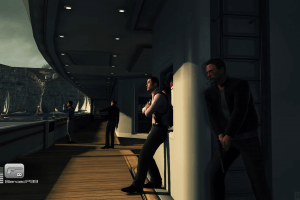Tron: Evolution
Windows - 2010
Description of Tron: Evolution
If you haven't played Tron: Evolution or want to try this action video game, download it now for free! Published in 2010 by Disney Interactive Studios, Inc., Tron: Evolution (aka Трон: Эволюция, TRON Evolution: The Video Game) was an above-average sci-fi / futuristic title in its time.
External links
How to play Tron: Evolution Windows
The game has been tested on Windows 7 64-bit, Windows 8.1, Windows 10 and Windows 11, it works fine, the game supports widescreen. Installation of the game on modern systems is a bit tricky, check our Guide and Notes for details. We also recommend to check this guide by Lucas C (here's also the copy of the guide on Steam forums), it is a bit outdated but still very useful, that guide also includes "troubleshooting" for most common issues.
Before installation - make sure that you have installed PhysX Legacy Drivers and enabled DirectPlay in your system!
Install & play guide:
- Mount the disc image. You will need the utility for mounting disc image files, like WinCDEmu, UltraISO, Alcohol 52%/Alcohol 120% or Daemon Tools Lite
- Install the game. It is recommended to install the game not in default path, but in some other, non-system folder, like
C:/Games/Tron Evolution, so you won't have troubles with fixes. To change the installation path select "Custom Installation" - Optionally, you can also install Tron: Evolution - Map Pack #1, a multiplayer DLC that adds 2 new maps and a player skin for multiplayer
- After you installed the game, install NoDVD, simply copy all files from the archive to
Tron Evolution/Binaries/Win32Livefolder, agree to replace the original files - Then install Xliveless, copy xlive.dll & xlive.ini to the same
Tron Evolution/Binaries/Win32Livefolder. Xliveless completely disables Games for Windows LIVE in game, so you can delete GFWL if you use Xliveless. But if you want to play with GFWL, you need to update it first, check the instruction in Notes - Open
Tron Evolution/Binaries/Win32Livefolder and find GridGameLauncherc.exe and GridGame.exe. Right-click on GridGame.exe -> Properties -> Compatibility -> Set "Run this app in Compatibility mode with Windows 7" and "Run as Administrator". For GridGameLauncherc.exe select "Run as Administrator" - Disconnect Internet connection and run GridGameLauncherc.exe. At the first launch you will see the activation window, you need to enter a serial key for activation. Use 80_PA SecuROM keygen to generate an activation key (we also uploaded the archive with keygen and instruction to our website)
- You need to enter the activation key only one time. Once you activated the game, the next times you can run the game from GridGameLauncher.exe or GridGameLauncherc.exe. If the game doesn't work in Compatibility mode with Windows 7 - try to launch it in Compatibility mode with Windows XP SP3 or Windows Vista SP2 (select that Compatibility settings for GridGame.exe, GridGameLauncher.exe and GridGameLauncherc.exe)
NoDVD was made by Reloaded scene releaser, it showed multiple generic warnings because it uses the files with "cracked" SecuROM DRM; keygen showed few generic warnings. All files are safe to use, all warnings are about suspicious/unsafe files, the usual case for "cracks", simply add the files to antivirus exceptions. However, if you don't want to use NoDVD, here's the alternative method how you can run the game
An alternative method how to run the game, with Tron Evolution Mod:
- Install the game. Better to install it in some non-system folder, like
C:/Games/Tron Evolution, so you won't have troubles with fixes - After you installed the game, you need to install SecuROM Offline Installer (aka Offline Date Check utility) for your version, there's 3 variants of that utility: for International, Polish/Czech and Russian releases; files are available here, on our website or on PCGamingWiki
- Now download Tron Evolution Mod and copy all files from the archive to
Tron Evolution/Binaries/Win32Livefolder, agree to replace the original files. Then run unlocker.exe from that folder and wait few seconds while the mod installs - After that download XDead, the utility to bypass Games for Windows LIVE. Copy xlive.dll from the archive to the same
Tron Evolution/Binaries/Win32Livefolder - Open
Tron Evolution/Binaries/Win32Livefolder and find GridGameLauncher.exe and GridGame.exe. Right-click on GridGame.exe -> Properties -> Compatibility -> Set "Run this app in Compatibility mode with Windows 7" and "Run as Administrator". For GridGameLauncher.exe select "Run as Administrator" - Launch the game from GridGameLauncher.exe and play. At the top panel you will see the mod menu, Tron Evolution Mod adds some optional gameplay features that can be enabled or disabled at any time, such as a Cheats Menu, Debug Menu and option to change the suit color, you can find the full list of options here
- The instruction is based on this guide, we recommend to check the guide and comments under it in case if you have troubles with this method
How to play the game in Widescreen and edit the "hidden" graphics options:
- Higher resolutions such as 1920x1080 are not listed in-game. But the game is working on Unreal Engine 3, so you can easily change different graphics settings by editing the config-files. Go to
Documents/Disney Interactive Studios/Tron Evolution/UnrealEngine3/GridGame/Configfolder, find GridEngine.ini file, open it in Notepad, go to[SystemSettings]section and changeResXandResYparameters to set the new screen resolution (for example, if you want to set 1920x1080 resolution, setResX=1920,ResY=1080). Don't forget to make GridEngine.ini file as Read-only after any changes! Extra note: resolutions higher than 1680x1050 will result in bugs such as the abnormal position of the enemies' health reticles - You can also change other graphics settings in GridEngine.ini. If you want to change Anisotropic filtering (AF) settings, find
MaxAnisotropyand set it to 16 for the best texture clarity. If you want to run the game in Windowed mode, go to[SystemSettings]section and changeFullscreen=TruetoFullscreen=False - By default the framerate in the game is capped at 62 FPS, but you can play the game with higher framerate: open GridEngine.ini in Notepad, find
MaxSmoothedFrameRateand set the desired value. That way you can play the game on more than 120 FPS. Be careful, some in-game scripts are attached to the framerate, so don't enter numbers higher than 200 FPS! Otherwise some parts of the game will "broke", like lightcycle stages become unbeatable. Set framerate cap somewhere around 120~150 FPS to have the best gameplay experience. Extra note: the game is using DirectX 9 API which cannot work faster than 75 FPS if you run the game in 4K (3840x2160) screen resolution; to run the game in 4K with more than 75 FPS use DXVK, copy 32-bit version of d3d9.dll from DXVK archive toTron Evolution/Binaries/Win32Livefolder - You can also set the minimum shadow resolution, maximum shadow resolution and shadow fading resolution (although there's no detailed shadows in the game, only some "dark spots" under the characters' models): open GridEngine.ini in Notepad and in
[SystemSettings]section set the next optimal parameters:MinShadowResolution=64,MaxShadowResolution=1024,ShadowFadeResolution=256 - You can change in-game Field of View (FOV) in GridInput.ini which is located in same
Documents/Disney Interactive Studios/Tron Evolution/UnrealEngine3/GridGame/Configfolder. Open it with Notepad, go to[GridGame.PgPlayerInput]section and add the following line at the tail end of that same section:Bindings=(Name="F1",Command="FOV 90",Control=False,Shift=False,Alt=False,bIgnoreCtrl=False,bIgnoreShift=False,bIgnoreAlt=False). Change the value FOV 90 to the FOV you need, save the changes and make the file as Read-only. Launch the game and press F1 when the game is loaded - DO NOT change the next settings in GridEngine.ini, otherwise you will get graphical glitches/bugs! In
[SystemSettings]section don't setAllowD3D10=True- that will enable DirectX 10 API in the game but all menu and user interface will disappear completely; leave it asAllowD3D10=False, the game will be working through DirectX 9 API (there's no visual differences). Also, if you enable DirectX 10 and changeMaxMultisamplesparameter, the game will be crashing right after the menu (it seems that DirectX 10 API wasn't planned in the final release, so the devs cut that option from in-game menu). In[SystemSettings]section don't setDepthOfField=False, if you disable Depth of Field you also disable Bloom and some effects of Dynamic Lighting. Also, is same[SystemSettings]section there's few settings that do nothing when you enable or disable them:DynamicShadows=True,AmbientOcclusion=TrueandFogVolumes=True; looks like that features wasn't completed before the release - If you want to change the color of the suit, do the next: open GridEngine.exe in Notepad, press Ctrl+ and search for
GameVectors. You will see many parameters with standard RGB layout, you can edit the numbers to change colors, but numbers shouldn't exceed 2. Here are some of possible color combinations: Red:Value=(R=2.0,G=0.0,B=0.0,A=1.0)), Alt Orange:Value=(R=2.0,G=0.4,B=0.0,A=1.0)), True Orange:Value=(R=2.0,G=0.2,B=0.0,A=1.0)), True Yellow:Value=(R=2.0,G=1.0,B=0.0,A=1.0)), Alt Green:Value=(R=0.2,G=1.8,B=0.0,A=1.0)), True Green:Value=(R=0.0,G=2.0,B=0.0,A=1.0)), True Cyan:Value=(R=0.0,G=2.0,B=2.0,A=1.0)), True Blue:Value=(R=0.0,G=0.0,B=2.0,A=1.0)), Alt Indigo:Value=(R=0.35,G=0.0,B=2.0,A=1.0)), Violet/Purple:Value=(R=1.25,G=0.0,B=2.0,A=1.0)), Magenta:Value=(R=2.0,G=0.0,B=2.0,A=1.0)), White:Value=(R=2.0,G=2.0,B=2.0,A=1.0)), Intense White:Value=(R=9.9,G=9.9,B=9.9,A=1.0)), Black:Value=(R=0.0,G=0.0,B=0.0,A=1.0))
Notes:
- If the installation doesn't start - try to launch Setup.exe as Administrator and in Compatibility mode with old version of Windows (98, 2000 or XP)
- It is recommended to install all versions of Microsoft Visual C++ Redistributable and NET Framework for the correct work of the game. Also it is recommended to install K-Lite Codec Pack for the correct work of in-game videos
- The game works on DirectX 9, so if you're using Windows 8, 8.1, 10 or 11 - you need to enable DirectPlay: Go to Control Panel, and select 'Programs'. Select 'Turn Windows features on and off', click on 'Legacy Components' and check the box 'DirectPlay'. Select OK, once the installation is done, restart your computer
- The game is using PhysX technology and requires PhysX Legacy Drivers for the correct work, it should work fine with PhysX Legacy System Software v9.13.0604. However, if you have installed PhysX Legacy v9.13.0604 but the game shows error at the start - delete any installed PhysX drivers from your system and install PhysX Redistributable from the disc, it should help
- The game is using PhysX technology for in-game physics, and by default it uses only CPU. But if you have Nvidia graphics card, you can make the game to use GPU for PhysX, that may provide a small performance boost. To do that go to
Documents/Disney Interactive Studios/Tron Evolution/UnrealEngine3/GridGame/Configfolder, open GrinEngine.ini in Notepad, go to[Engine.Engine]section and find the linebDisablePhysXHardwareSupport=, change it fromTruetoFalse; save the changes and make GrinEngine.ini file as Read-only. Now the game will be using GPU of your Nvidia video card for PhysX calculations - PC version of Tron: Evolution was protected with special version of SecuROM DRM that required online activation of the game. But in 2019 the online activation servers were disabled, so the publisher removed PC version of the game from all digital stores. You can use one of the methods above to bypass SecuROM DRM, either with NoDVD or Tron Evolution Mod. If you see the error that there's not enough space on the hard drive when you copy NoDVD or fixes files - re-install the game in non-system folder, like
D:/Games/Tron Evolution, Windows Protection may block copying of files to system folders (likeC:/Program FilesorC:/Windows) - You may also have some other issues with SecuROM DRM except activation. If you get "Release Date Check Failed" error - use Securom Offline Installer (aka Offline Date Check utility) for your version, check this guide for more details. If you get "Activation Limit Exceeded" error - use this tool to revoke your previous activations
- Technically, Microsoft removed support for SecuROM DRM in Windows 10 & 11, but you may still receive errors regarding SecDrv.sys in your Windows Event Log or elsewhere. You can manually remove SecDrv files, check this guide how to do it (that can be done only if you run the game with NoDVD by Reloaded)
- In multilingual version, the files of installed game include 6 languages: English, French, German, Italian, Spanish & Dutch. You can easily switch the languages in Windows Registry, here's how you can do that: open Windows Registry editor (press Win+R and type regedit.exe), go to
HKEY_LOCAL_MACHINE/SOFTWARE/WOW6432Node/Disney Interactive Studios/tr2npc(if you have 32-bit system, the path is the same but withoutWOW6432Node), and change theLanguageline:ENfor English,FRfor French,DEfor German,ITfor Italian,ESfor Spanish,NLfor Dutch; then close the Registry editor and run the game - If the game crashes on startup, even if you installed PhysX and used the fixes - that may happen due to Locale. Switch to US Locale, or something else aligning with the game's localizations; for example if you installed the game with French language, switch the system to French Locale
- Xliveless is a small fix that allows to disable Games for Windows - LIVE (GFWL) in the game, to use it simply copy xlive.dll & xlive.ini to
Tron Evolution/Binaries/Win32Livefolder; if you want to change the player's name, edit xlive.ini in Notepad. If you are using Xliveless, you can delete GFWL that installs with the game. XDead is a similar fix that was created by NeKzor to use in combination with Tron Evolution Mod - However, if you don't want to use Xliveless or XDead and want to run the game with GFWL, you need to delete GFWL that installs with the game and install the latest version of GFWL, and then play the game with local GFWL profile, here's the instruction how to create a local profile
- The game should work fine on high-res displays. However, there can be a trouble with Fullscreen mode and High DPI - if you are running at a lower resolution than your native display, you may find that "fullscreen" gives you a small window instead; this is an error in Windows display scaling. To fix it go to
Tron Evolution/Binaries/Win32Livefolder, find GridGame.exe, right-click on it and go to Properties -> Compatibility tab, choose "Change high DPI settings", then check the box "Override high DPI scaling behavior" and "Set Scaling performed by:" to "Application", click OK and Apply to save the settings. No other compatibility settings are required, the game will now run in proper Fullscreen at any resolution - Online multiplayer mode of the game was working through Games for Windows LIVE, and it seems that it is still working (at least it was working in 2024). Check Steam forums if you want to find the other players for multiplayer matches. Also, the multiplayer part of the game support AI-bots (but not in all game modes), so you can play the multiplayer match with bots
- If you don't want to watch unskippable intro video every time, you can delete video files in game folder or edit GridEngine.ini to skip them automatically, check this guide for details
- The game has full controller support and should work fine with any model of gamepad. Sensitivity settings are shared between keyboard/mouse and controllers, so check the input settings if you have troubles with in-game camera. If you launch the game with gamepad connected and the game crashes, additionally connect the mouse before running the game. If the game doesn't recognize your controller - try to use one of the additional tools from PCGamingWiki guide for controllers
- About Polish translation patch: it is the files from Polish retail release, to use it simply replace the files in the folder with installed game; that translation patch should work fine with multilingual version. Additional note: Czech and Polish retail releases used Helvetica font, while European multilingual release used Klavika font for Czech and Polish languages. If the font in game is "broken" after you installed the Polish translation patch - download and install both Helvetica and Klavika fonts
- Don't forget to check PCGamingWiki if you have troubles with the game, it is very useful! We also recommend to check Steam forums, even if you don't have the Steam version of the game
Captures and Snapshots
Comments and reviews
william 1.0 2025-11-15 -1 point
It was one hot mess trying to set it up, and in the end, I couldn't get it to work. It's very complicated, and the instructions aren't very helpful, but at least they're there, which is good. Besides, Disney really made it difficult to use. I don't recommend it at all. If anyone could help me, I would be very grateful.
Write a comment
Share your gamer memories, help others to run the game or comment anything you'd like. If you have trouble to run Tron: Evolution (Windows), read the abandonware guide first!
Download Tron: Evolution
We may have multiple downloads for few games when different versions are available. Also, we try to upload manuals and extra documentation when possible. If you have additional files to contribute or have the game in another language, please contact us!
Windows Version
Game Extras
Various files to help you run Tron: Evolution, apply patches, fixes, maps or miscellaneous utilities.
Similar games
Fellow retro gamers also downloaded these games:
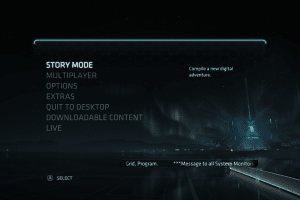


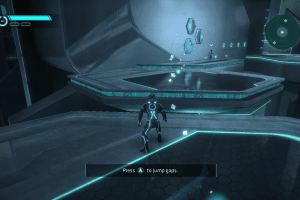
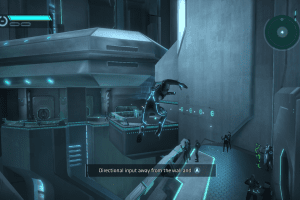
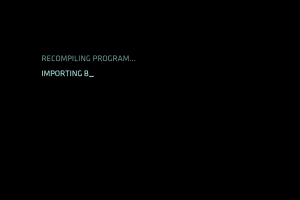

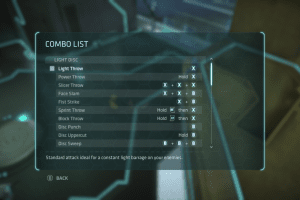

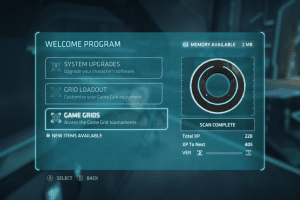
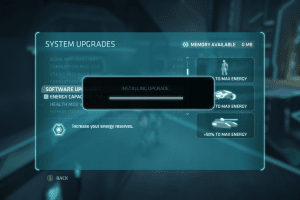
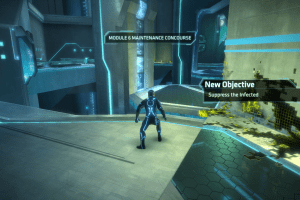
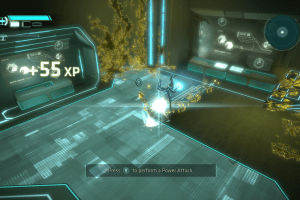

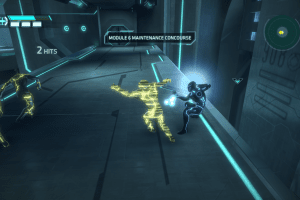



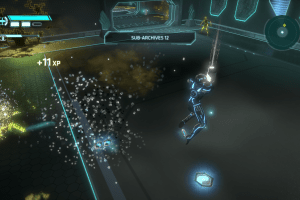
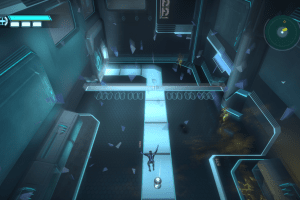
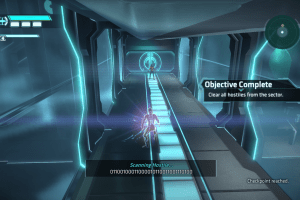

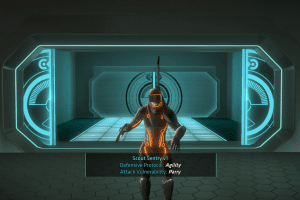
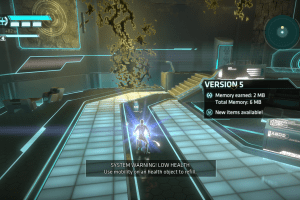



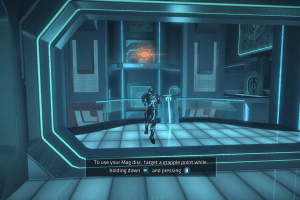
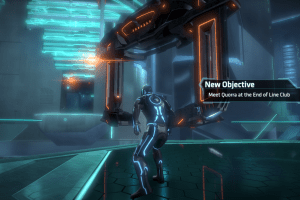

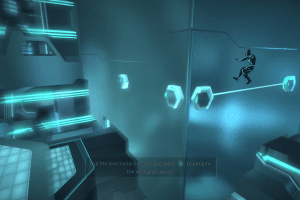
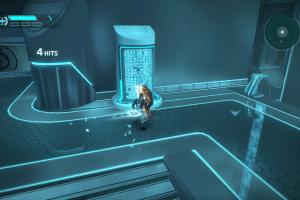





 7.2 GB
7.2 GB 6.4 GB
6.4 GB

 674 KB
674 KB